Welcome!
I've been meaning to get around to setting up a blog for a long time. In the past, I've gotten as far as getting halfway through trying out different static site generators before getting depressed about my lack of frontend design chops and given up.
The perfect storm finally came:
- I took two weeks off. After recharging my batteries for a few days, I was ready for a little side project.
- I recently discovered Obsidian, which is a dope AF note-taking app.
- I've tried a decent number of static site generators to build documentation for various projects and wanted to take a deeper dive into Gatsby.
- I recently discovered Pipedream and wanted to use it for something.
I wanted to see if i could use Obsidian as a content management system (CMS) for a tech blog and Pipedream to automate tweeting out new blog posts.
Spoiler Alert
It was, in fact, possible.
Anyway, here's Buzzword Engineering's inaugural blog post. If you like it, go give me a github star on the blog repo or something. It's a nice dopamine boost and fuels my self-worth.
Tech Stack
Let's dive in. Here's a digram for those visual learners out there.
Excalidraw is Dope
If you haven't heard of it, stop reading this and go play with Excalidraw and then come back. It's the tool I used to sketch out this diagram.
Obsidian
I'll keep this short. Maybe a future blog post will talk about Obsidian in a lot more detail. For now, let me just say that I've tried to get into taking notes for... a long time. I could never do it in college. I struggle to do it for work. I've always found that taking notes takes away from my ability to absorb the content in the moment and make meaningful contributions.
Obsidian was the first app that actually made me want to take notes. The general idea is that all your notes are written in markdown. Jumping around is super easy with CMD + O (which also will create pages for you if they don't exist). Linking between pages to build connections is really easy as can be with a syntax like [[this]]. Obsidian builds a visual graph of the relationships between pages (I'm a sucker for graphs). And finally, you can build templates and insert them with CMD + T. Templates dramatically simplified the boiler plate needed to capture who's attending a meeting, agenda, the date, etc.
Long story short, try it out. (Or don't, whatever.) I'm a fan and thought that maybe if I can use it as the interface for writing blog posts that I might actually write some.
Automated Backups
Obsidian has some 3rd-party plugins that do nifty things. One of these plugins is called Obsidian Git which can automatically backup your notes to a Git repository.
I figured that had to be a way to fetch markdown content from a remote github repository and use it as a content source for Gatsby. There was.
Defining Post Information
Blog post information is defined through the markdown frontmatter. For example, the frontmatter for this blog post:
---
title: The buzzword.engineering Tech Stack
date: "12/26/2020"
publish: true
template: "post"
slug: blog-tech-stack
description: "I finally got around to putting a blog together that uses Obsidian, Gatsby, and automates tweeting out new posts with Pipedream."
---Gatsby
I think it's important to start here by saying that I'm not a frontend developer. Well, let's rephrase that. I'm writing a blog post that has Gatsby in it. So it's probably more accurate to say that I'm a very junior frontend developer.
My mental model for Gatsby so far is that it's a framework for building static site generators. There might be a couple frontend purists or gatsby enthusiasts out there who take issue with that definition, please let me know if you've got a better one down in the comments.
There are two main components of Gatsby that drew me to it:
- It uses React, which is a lot more powerful to me over something like handlebars or go-based html templating.
- Gatsby is extensible with a rich plugin ecosystem that contribute to a shared GraphQL data layer. When developing your site, you can query the data layer to fetch content for particular pages/components.
I like React and I think Gatsby's extensibility framework and GraphQL data layer is brilliant.
The Starter
Another great thing about Gatsby is their concept of Starters. For this blog, I kicked things off with the gatsby-starter-lumen.
Fetching Content
The first thing I had to customize was content sources. The Lumen starter fetches content from the same repository as the blog itself. Thankfully, there's a Gatsby plugin called gatsby-source-git that allows you to fetch content from a remote Git repository.
During development, I wanted to be able to fetch content from the local copy of the Obsidian backup repository. Gatsby plugins are done by exporting a javascript object from a file called gatsby-config.js.
Here, I toggle between using the gatsby-source-git plugin and the [gatsby-source-filesystem] based on whether a GATSBY_PREVIEW environment variable is set.
if(process.env.GATSBY_PREVIEW == "true"){
console.log(`using local vault path: ${siteConfig.obsidian.vaultPath}`)
config.plugins.unshift({
resolve: 'gatsby-source-filesystem',
options: {
path: siteConfig.obsidian.vaultPath,
name: 'local_obsidian',
ignore: [ "**/.git/**/*", "**/.obsidian/**/*", "**/Templates/**/*" ]
}
})
} else{
console.log("fetching from remote repo: ", siteConfig.obsidian.repo)
config.plugins.unshift({
resolve: `gatsby-source-git`,
options: {
name: `obsidian`,
remote: siteConfig.obsidian.repo,
patterns: [ "!**/Templates/**/*", "**/*" ]
}
})
}Comments
Comments on blog posts are made possible through a nifty tool called utteranc.es. It's a GitHub Application that uses GitHub Issue threads per blog post to track comments.
Post Filtering
In the spirit of premature optimization, I wanted to integrate a way to filter blog posts with fuzzy-searching. To accomplish this, I integrated Fuse.js and added a new Filter component to the blog.
Most of the logic for how this was accomplished can be seen in the Index Template.
caution
I wanted to insert a gif of the filtering taking place. Apparently that's easier said than done with Gatsby andgatsby-transform-remark. I'll update this post once I get gifs working 🙄.
Automation
With the site actually working how I wanted it to, I got to focus on the side of things I'm actually good at: digital duct tape. The goal is for changes in markdown content in the Obsidian backup repository to trigger a deployment of the site and if there is a new blog post, to send out a tweet letting you all know about it.
Step 1: GitHub Action on the Obsidian Backup Repo
First things first, the content repository needs to trigger a deployment of the site. The easiest way I could think to accomplish this would be to a GitHub Action on the blog post repository that does the build/deploy logic.
This meant that I needed a way to invoke a GitHub Action on one repository as part of the execution of an Action on another repository. This is where the repository_dispatch event comes in handy. Basically, it means that you can use the GitHub API to trigger an Action.
Here's what the GitHub Action workflow looks like for the obsidian repository:
name: Trigger Build
on:
# trigger this action on changes to the main branch
push:
branches: [ main ]
# Allows you to run this workflow manually from the Actions tab
workflow_dispatch:
jobs:
trigger:
runs-on: ubuntu-latest
steps:
- name: Trigger Upstream Blog Action
run: |
curl -XPOST \
-u "${{ secrets.PAT_USERNAME}}:${{secrets.PAT_TOKEN}}" \
-H "Accept: application/vnd.github.everest-preview+json" \
-H "Content-Type: application/json" \
https://api.github.com/repos/steven-terrana/steven-terrana.github.io/dispatches \
--data '{"event_type": "blog"}'Step 2: GitHub Action on the Blog Repo
Sweet. Now commits to the Obsidian backup repository will trigger actions on the blog repository.
The next step was to automate the build and deployment steps using a GitHub Action on the blog repository. Here's what that action looks like:
name: Build and Publish
on:
repository_dispatch:
workflow_dispatch:
jobs:
build-deploy-notify:
runs-on: ubuntu-latest
steps:
# Checks-out your repository under $GITHUB_WORKSPACE, so your job can access it
- name: Checkout Code 🛎
uses: actions/checkout@v2
with:
persist-credentials: false
- name: Install & Build 🔧
run: |
npm ci
npm run build
echo "buzzword.engineering" > public/CNAME
env:
PAT_USER: ${{ secrets.PAT_USER }}
PAT_TOKEN: ${{ secrets.PAT_TOKEN }}
- uses: peaceiris/actions-gh-pages@v3
with:
github_token: ${{ secrets.GITHUB_TOKEN }}
publish_dir: public
force_orphan: true This blog is hosted using GitHub Pages, so you'll notice a few things:
- I add a custom
CNAMEfile to thepublicdirectory so that GitHub Pages knows the custom domain for this blog. (I should definitely incorporate this into an inherit part of the build of the site using theonPostBuildGatsby Node API method or something). - I use the
peaceiris/actions-gh-pagesaction to publish the site.
All in all, this was a pretty painless setup.
Step 3: Automating Tweets
So at this point, we've got content changes automatically getting deployed to GitHub Pages. The whole process takes about three minutes from commit to publish.
The last piece was to automate letting all of you know about the whatever new insightful thing I had to say!
I had stumbled on Pipedream before through targeted ads and sort of ignored it until I saw David McKay talk about how much he loves it on rawkode.live. Here's a link to the stream!
I went into this adventure thinking I was going to have to do all kinds of fancy logic and scripting to make this possible. I was wrong.
After setting up a Pipedream account, starting looking at what event sources were available to trigger a workflow. Well, the Lumen gatsby starter had already integrated an RSS feed using the gatsby-plugin-feed plugin. Pipedream had an event source for monitoring RSS feeds. Done.
That was easy enough. Next up was automating how to send the tweet. I figured that would mean doing some research on a Twitter Rest API or SDK.
Nope! Pipedream also had a step for automating the sending off a tweet and even made it really simple to query the event that triggered the workflow to template the tweet content with the new blog post information. Here's what this whole setup looks like in Pipedream:
This whole workflow took about 1 minute to figure out and configure. I was almost disappointed in how easy it was. In the end, it was pretty boring. And that's probably the best compliment I can give Pipedream.
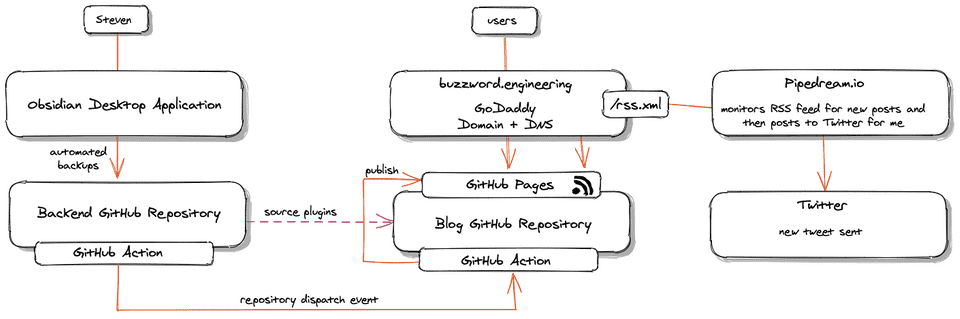
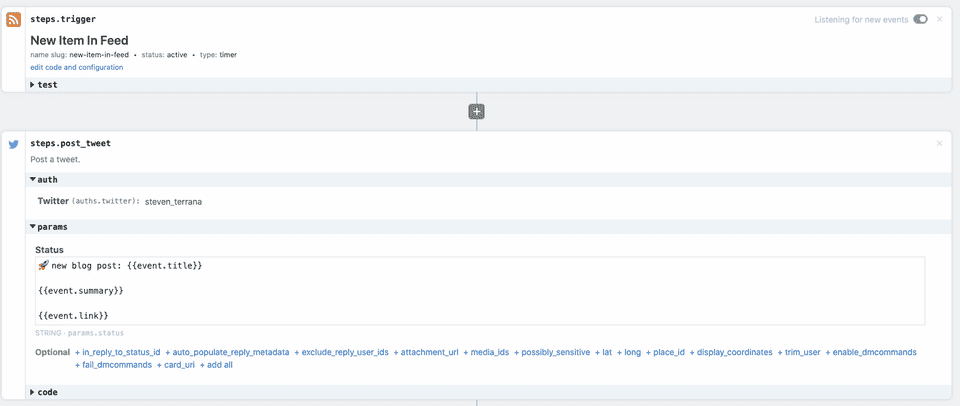
{ Comments }